Follow the steps below to request parts from the Upverter Parts Concierge.
-
From your Dashboard open a design project
-
In the schematic editor click on
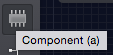 and search for the required part
and search for the required part -
If no results are found, click on

-
In the Part Request dialog, enter the required information and click
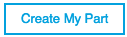
-
In the schematic a temporary placeholder symbol will be created
Once you have submitted your request, the system will begin creating the symbol and footprint for you. You can find more information about your parts requests under 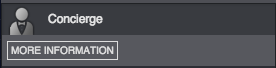 in the right hand toolbar.
in the right hand toolbar.
-
Once your symbol has been created, it will automatically replace your placeholder. A
 at the top-right corner of the component indicates that the part’s symbol has been verified
at the top-right corner of the component indicates that the part’s symbol has been verified -
Once the footprint has been created you will receive a notification in the Concierge panel of the editor. Click on
 and the component will be updated. A
and the component will be updated. A  at the top-right corner of the component indicates that the both the symbol and footprint have been verified.
at the top-right corner of the component indicates that the both the symbol and footprint have been verified.
Part Creation Notes
The Concierge creates verified, organized, and readable schematic symbols with pins grouped by related function. If you need to change the spacing between pins to suit your particular schematic simply add the verified part to your design (giving yourself a great, verified, head start), double click the symbol to open the Inspector, click the “Part Page” button, and edit the part from there. You’ll be editing your copy in your library. The same applies if you need to tweak the footprint.
