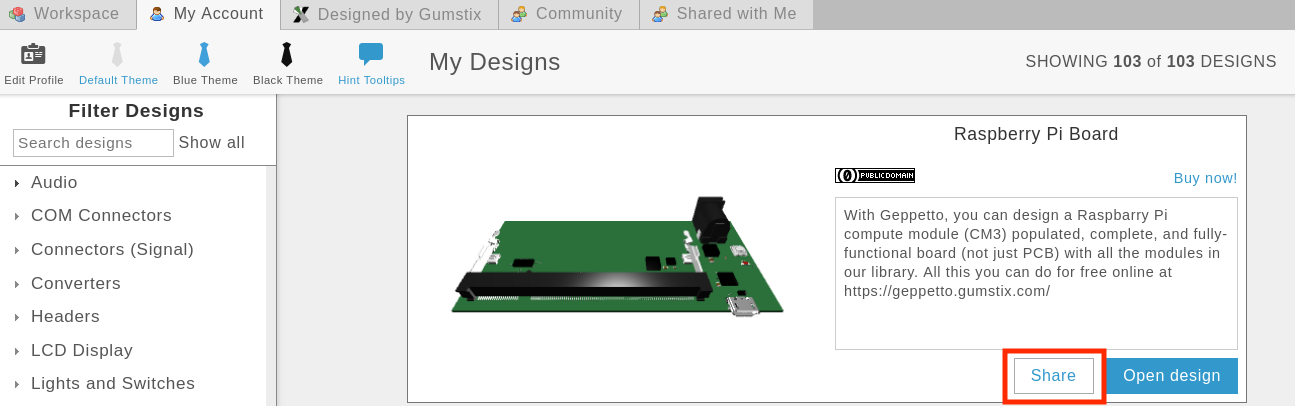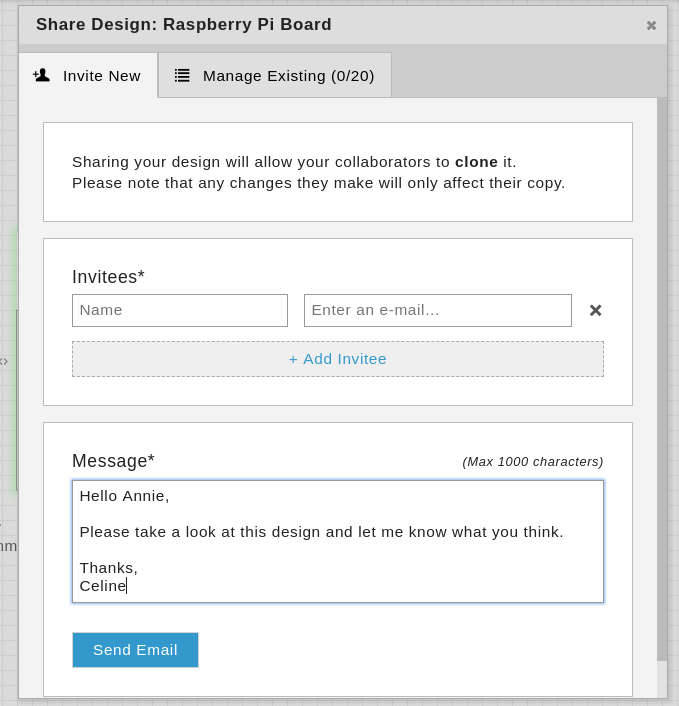Share designs in Share designs in Upverter
The most requested Upverter feature is sharing and we’re happy to announce that you can (finally!) share designs with your colleagues! No more sharing of account passwords. Below is a quick guide on how to share designs in Upverter.
HOW TO SHARE A DESIGN IN UPVERTER
- Open the design and click on share on the toolbar. OR

Go to the “My Account” tab, select a design and click share.
- Add the name, email address, and a short message to the person you’re sharing the design with. Then, click Send Email. They will receive an email with your message a link to the design.
- Your colleague will need to be login in Upverter to be able to view your design. They will find it under the “Shared with Me” tab. When they open the design, it will be cloned to their workspace and they won’t be able to edit the design you own. Moreover, they will be able to download Autodoc and AutoBSP on your design.
The most requested Upverter feature is sharing and we’re happy to announce that you can (finally!) share designs with your colleagues! No more sharing of account passwords. Below is a quick guide on how to share designs in Upverter.
HOW TO SHARE A DESIGN IN UPVERTER
- Open the design and click on share on the toolbar. OR

Go to the “My Account” tab, select a design and click share.
- Add the name, email address, and a short message to the person you’re sharing the design with. Then, click Send Email. They will receive an email with your message a link to the design.
- Your colleague will need to be login in Upverter to be able to view your design. They will find it under the “Shared with Me” tab. When they open the design, it will be cloned to their workspace and they won’t be able to edit the design you own. Moreover, they will be able to download Autodoc and AutoBSP on your design.