It would be nice if hovering over a pin connected to a net highlighted its ratsnest (maybe a different color or thicker). Also instead of hiding the ratsnest when dragging a part, show only the nets that part uses. This would make it easier to position parts near others they share nets with.
Hi - thanks for the feedback! We’ll keep that in mind for future ratsnest / interactive routing improvements!
One feature you might have missed is that if you hover over a pad connected to a net while you’re routing, all the copper associated with that net becomes highlighted. At the time, we felt that was even more useful than narrowing the ratsnest itself.
Additionally, you can filter what’s shown on the ratsnest in a couple of different ways. When you switch off copper layers, lines terminating on those layers are no longer shown:
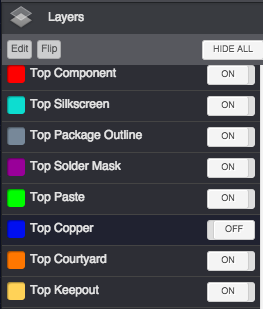
The other way you can limit the ratsnest is by manually toggling nets in the Net List:
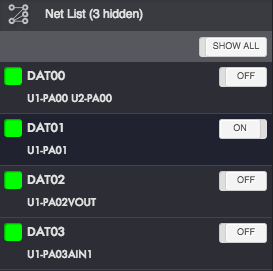
The Net List also allows you to customize the colour of ratsnest lines on a per-net basis:
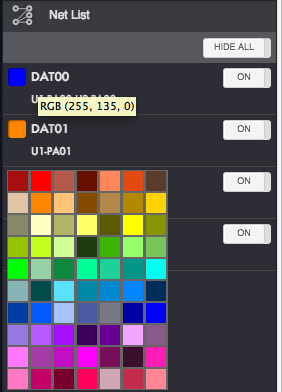
Hope that helps!
In addition to Adam’s good tips, here’s one more that I like to use.
If you’re trying to place a group of parts together that share some nets, here’s a quick way to focus on only the ratsnest lines for those nets:
- Hide All ratsnest lines in the Net List panel in the Layout Editor.
- Toggle back to the schematic and select the shared nets (or any nets you’re interested in).
- Toggle back to the layout and you’ll see that only those nets were re-shown in the Net List and subsequently only their ratsnest lines are made visible.